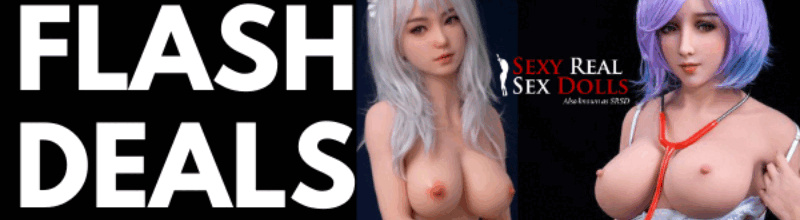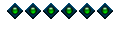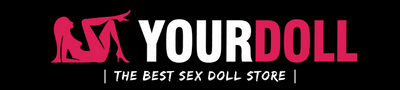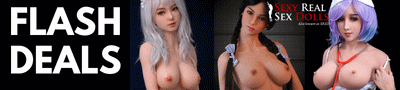GIMP!
Moderator: Swan
- Dollyman25442
- Doll Mentor
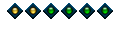
- Posts: 1445
- Joined: Fri Aug 11, 2017 11:30 pm
- Contact:
GIMP!
Re: GIMP!
Yes.Dollyman25442 wrote:Any GIMP users here that I could pump for information and help?
- Dollyman25442
- Doll Mentor
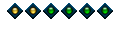
- Posts: 1445
- Joined: Fri Aug 11, 2017 11:30 pm
- Contact:
Re: GIMP!
Awesome! So, I'm trying to blur or smudge a very particular area to try and flatten a line (nipples) and make it blend in better. I've tried the blur and smudge tool and it's really not doing what I want.Ashajin wrote:Yes.Dollyman25442 wrote:Any GIMP users here that I could pump for information and help?Not a Gimp Pro by any means, but I use it regularly and have a clue. Maybe I can help until someone more experienced shows up?
Then I thought I'm use the free select tool and some blur tools under the filters tab. Trouble is, once I do my work, I can't seem to get rid of the free select tool lines?
Halp lol!
- Urdor Izajar
- Doll Advisor
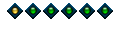
- Posts: 698
- Joined: Mon Mar 07, 2016 9:23 pm
- Location: Hockeytown
- Contact:
Re: GIMP!
Beth, Eliza, Nikki
Bob Ross speaks to me when I'm doing makeup. He says "Don't mess up or your going to have to put a happy tree there."
Re: GIMP!
What if you were to:Dollyman25442 wrote:Awesome! So, I'm trying to blur or smudge a very particular area to try and flatten a line (nipples) and make it blend in better. I've tried the blur and smudge tool and it's really not doing what I want.Ashajin wrote:Yes.Dollyman25442 wrote:Any GIMP users here that I could pump for information and help?Not a Gimp Pro by any means, but I use it regularly and have a clue. Maybe I can help until someone more experienced shows up?
Then I thought I'm use the free select tool and some blur tools under the filters tab. Trouble is, once I do my work, I can't seem to get rid of the free select tool lines?
Halp lol!
- zoom in, about 400%
- shape the smudge tool so that:
even zoomed in, the size is smaller
change the tool shape to a diamond
reduce the hardness, reduce the force
This makes for more painstaking work but allows you to, with consistent brush stroke direction, make very fine changes that when you zoom back out blend in pretty well.
To clear the free select tool "dancing ants" I change to the rectangle select tool and simply click in the picture, effectively selecting nothing but changing the selection to null.
Is that what you're after?
Regarding Select - None - that's greyed out for me, thus the above trick that's now become habit.
- Dollyman25442
- Doll Mentor
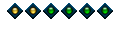
- Posts: 1445
- Joined: Fri Aug 11, 2017 11:30 pm
- Contact:
Re: GIMP!
Ashajin wrote:What if you were to:Dollyman25442 wrote:Awesome! So, I'm trying to blur or smudge a very particular area to try and flatten a line (nipples) and make it blend in better. I've tried the blur and smudge tool and it's really not doing what I want.Ashajin wrote:Yes.Dollyman25442 wrote:Any GIMP users here that I could pump for information and help?Not a Gimp Pro by any means, but I use it regularly and have a clue. Maybe I can help until someone more experienced shows up?
Then I thought I'm use the free select tool and some blur tools under the filters tab. Trouble is, once I do my work, I can't seem to get rid of the free select tool lines?
Halp lol!
- zoom in, about 400%
- shape the smudge tool so that:
even zoomed in, the size is smaller
change the tool shape to a diamond
reduce the hardness, reduce the force
This makes for more painstaking work but allows you to, with consistent brush stroke direction, make very fine changes that when you zoom back out blend in pretty well.
To clear the free select tool "dancing ants" I change to the rectangle select tool and simply click in the picture, effectively selecting nothing but changing the selection to null.
Is that what you're after?
Regarding Select - None - that's greyed out for me, thus the above trick that's now become habit.
Well rats, that smudging technique didn't really do what I was hoping for. I'm gonna send you the image in a PM k
Re: GIMP!
The very latest version of gimp has a lens blur tool which we use here. If you use Ubuntu and 'apt install gimp', you'll get 2.8, an older version. You need 2.10 or higher which can be installed via Flatpak If you use Windows or Mac, just grab the latest. Be aware: there are a LOT of scammers out there trying to get you to install their version that comes with viruses and malware - you need gimp.org , nowhere else.
The idea is to create two layers, one from visible and a copy beneath it. We'll blur the heck out of the lower layer, then erase the top layer carefully until we let enough show through to create a smooth blend.
- open the image
- select Layer - New From Visible
- if you don't have the layers window, select CNTL-L
- select the bottom layer, make the top layer not visible
- while working on the bottom layer, select Filters - Blur - Lens Blur
- increase the blur until what you need looks pretty good, everything else will look.. well, crazy blurry. Accept the change
- select the top layer and make it visible, things will look back to normal
- zoom into the picture by a lot, ~400%
- select the erase tool, change it to Glass or Sponge brush, lower the hardness and force. Also reduce the size to what you need for the area
- Start slowly erasing the area you need to blend in, allowing the underlayer to show through
When you zoom back out, it should be pretty well blended.
- NotTheMessiah85
- Active Poster
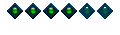
- Posts: 77
- Joined: Mon Jul 19, 2021 10:45 am
- Location: Somerset UK
- Contact: